HubSpot integration
HubSpot integration overview
The Retain HubSpot App integrates HubSpot deals, contacts, users and companies, with Retain. Enabling users to
- Build a retention pipeline
- Generate Real-time net dollar retention analytics
- Track customer retention across the entire retention lifecycle
Do not have a Retain account?
You need an active Retain account to use this integration. Please click Request demo link on our site to get in touch with our team and we will setup an account for you.
Initial HubSpot to Retain import
The following steps allow you to easily import your relevant data from HubSpot to Retain. Screenshots at the bottom of this article.
- Log into Retain.
- Navigate to Settings > Integrations from the left nav.
- Click Connect HubSpot.
- Connect your HubSpot account to Retain. This step needs to be done by a HubSpot and Retain Admin.
- Map your object fields from Retain to HubSpot. Eg. Company contract revenue in HubSpot to Company ARR in Retain.
- Modify sync settings to turn ON Auto create new records and set the global company filter that corresponds to filtering all your paying customers in HubSpot.
- Run full import sync.
These 4 steps will do a full background sync and import all the records that your company filter selected. It also imports all the associated contacts and deals for the imported companies.

Objects and field mappings
- Companies - HubSpot companies can be synced to Retain companies. When you sync companies, we also look for associated contacts and deals and import them into Retain as well.
- Contact - HubSpot contacts are synced with Retain contacts.
- Deals - HubSpot deals are synced with Retain renewals.
Map the appropriate fields from HubSpot to Retain.
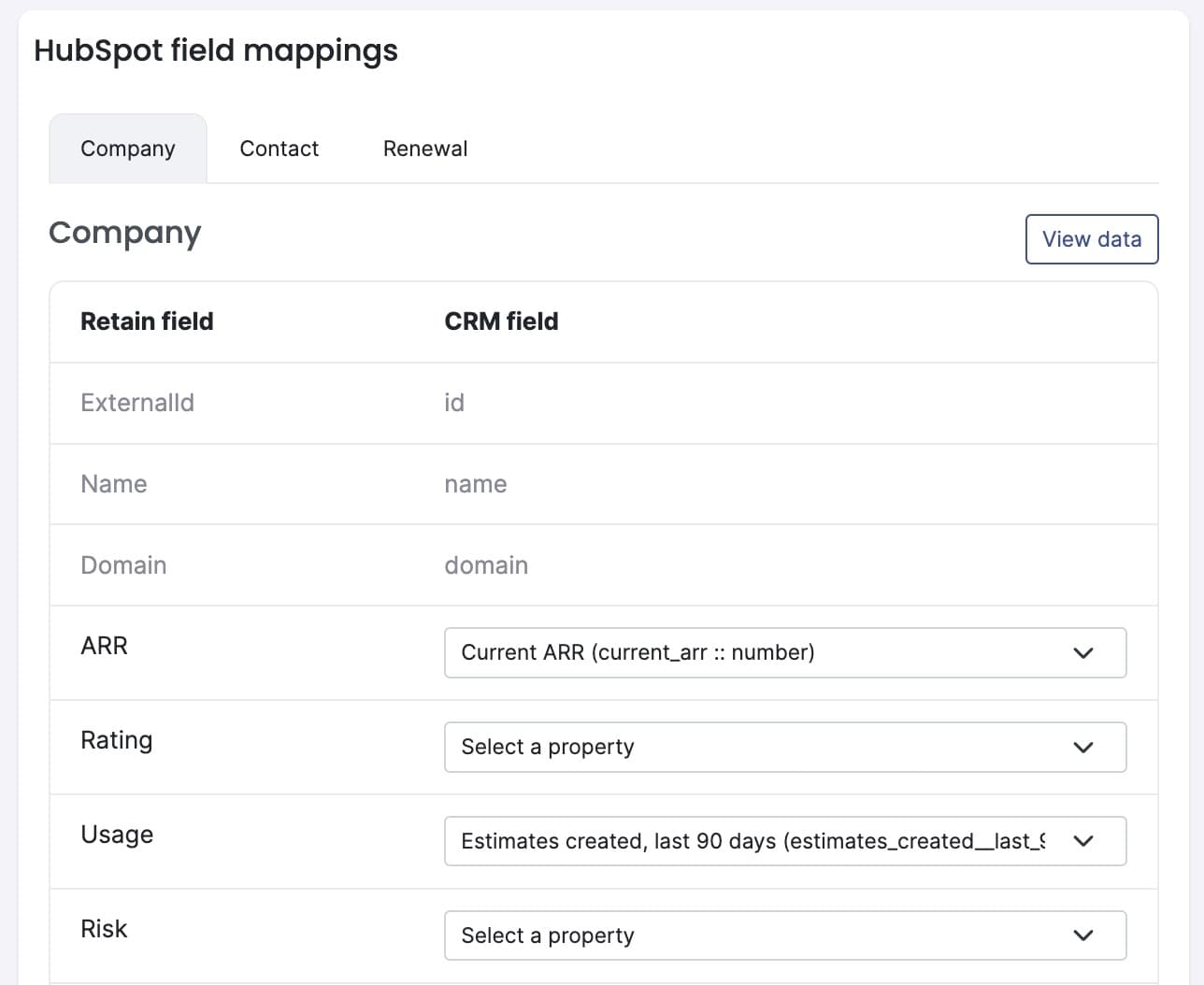
HubSpot sync settings
We support bi-directional sync of data between Retain and HubSpot.
- Global account filter: Set this filter to match HubSpot records that represent your active customers. This will be used during full import.
- Auto create new records: When enabled, on full import any companies in HubSpot that match the global filter and not present in Retain will be created with it’s associated records.
- Export to HubSpot enabled: This allows you to turn on realtime sync from Retain to HubSpot. When any changes happen in Retain, we update the mapped fields and records.
- Import sync frequency: You can select at what frequency you want us to do a full import from HubSpot to Retain. You can set it off or on every 6, 12 or 24 hours. Only data that has changed since the last sync is imported. If “Auto create new records” is enabled, any new records that match the global filter are also imported.
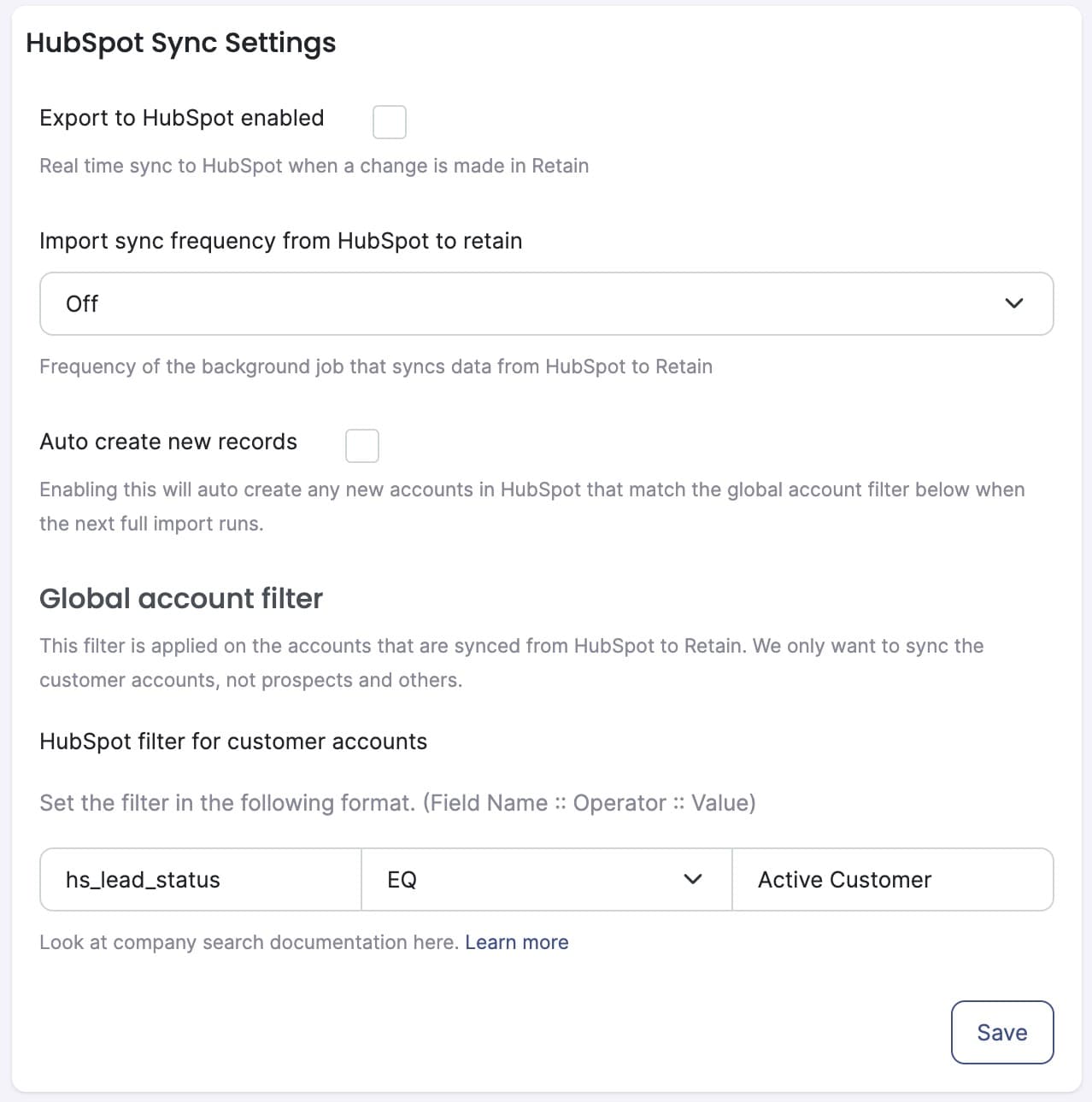
Manually sync individual records
On instances, where you want to sync a few records manually from a list. You can click “View Data” on any of the object fields mapping tab. Here you can search/filter records. After finding the record(s) you want to import, you can select multiple and click import. The records will be created/updated within retain.